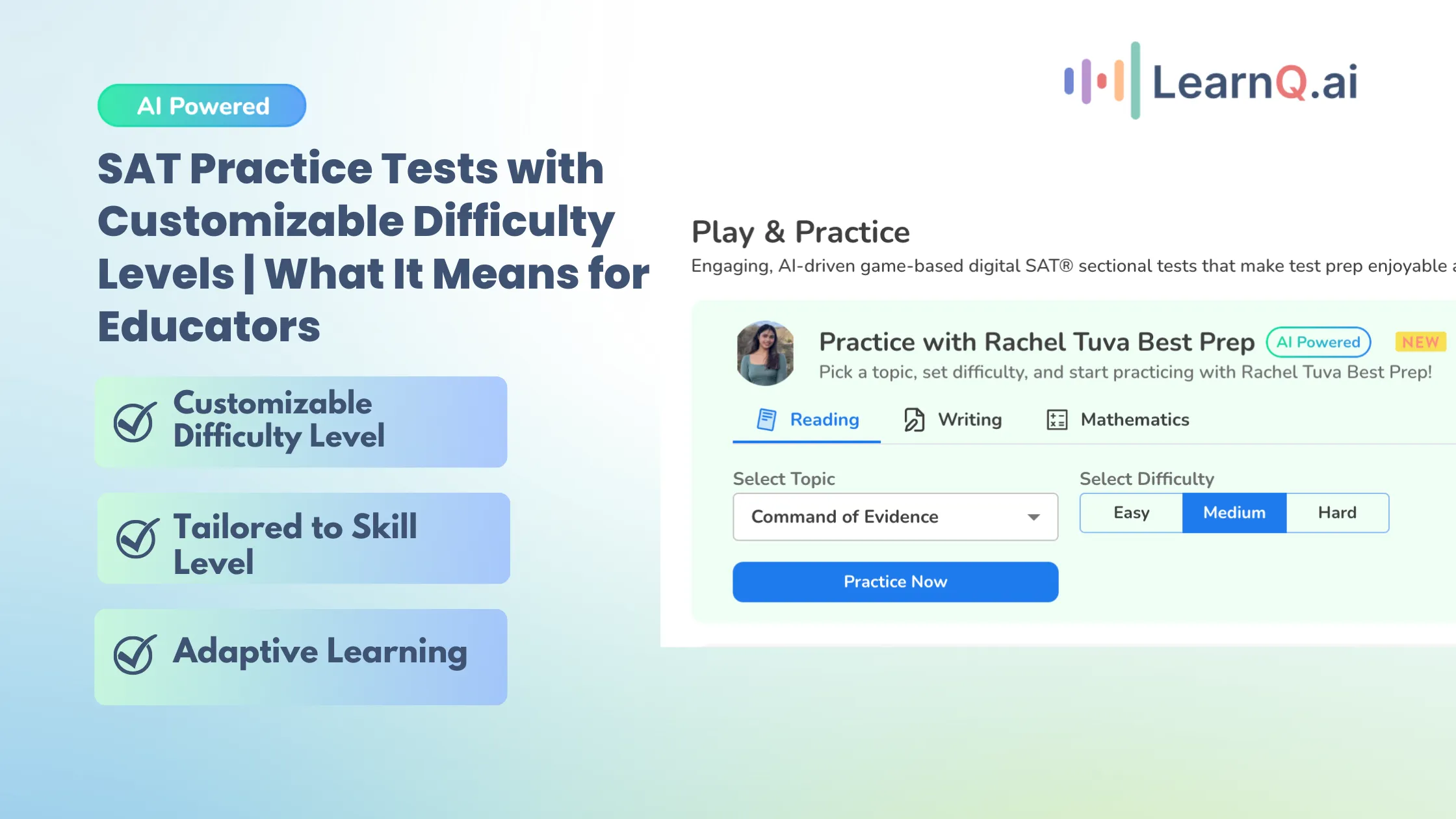How to Train Your AI Avatar Using a Knowledge Base
How to Train Your AI Avatar Using a Knowledge Base
How to Train Your AI Avatar Using a Knowledge Base
Product
Product
3 minutes
3 minutes
Dec 6, 2024
Dec 6, 2024
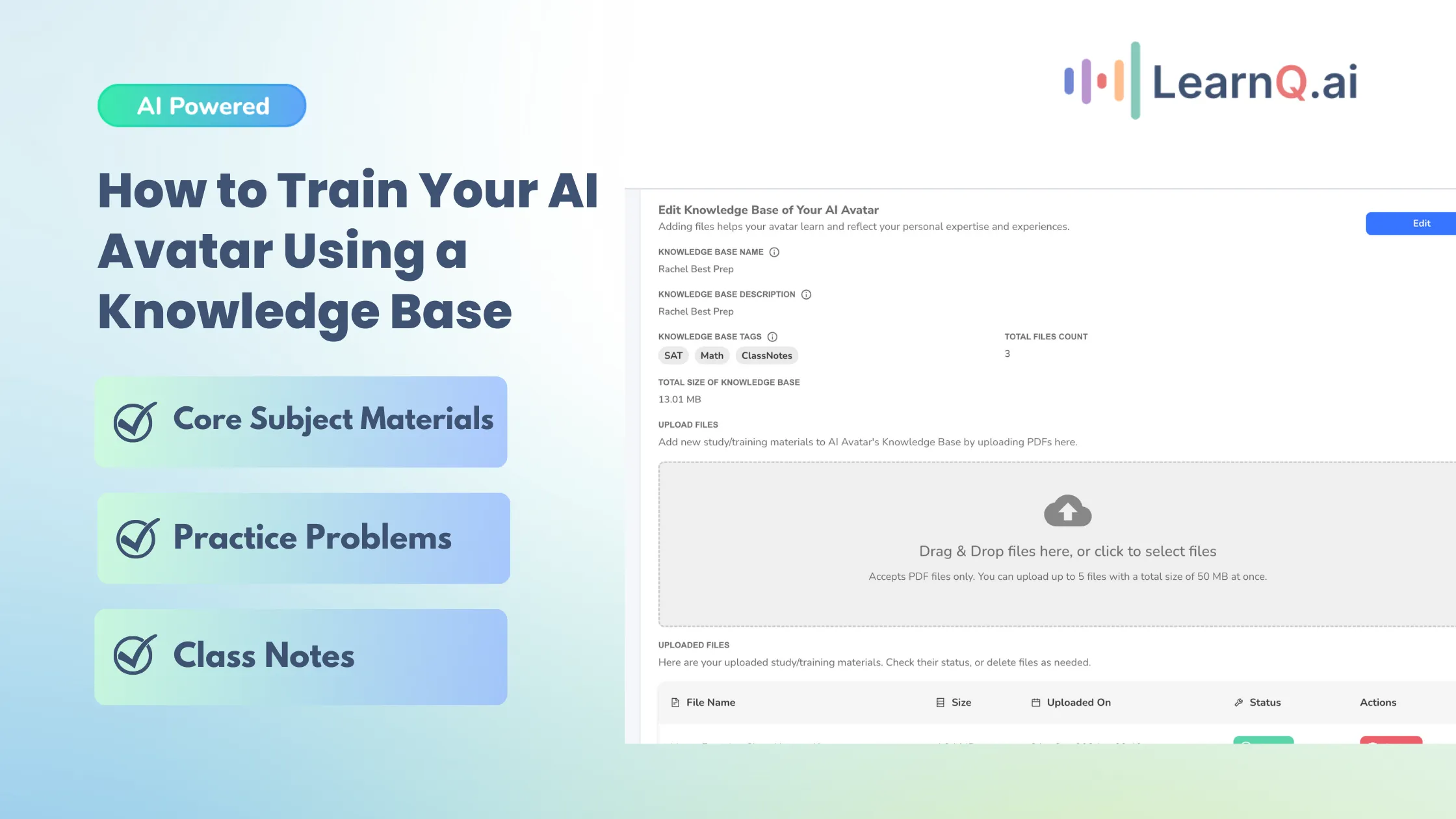
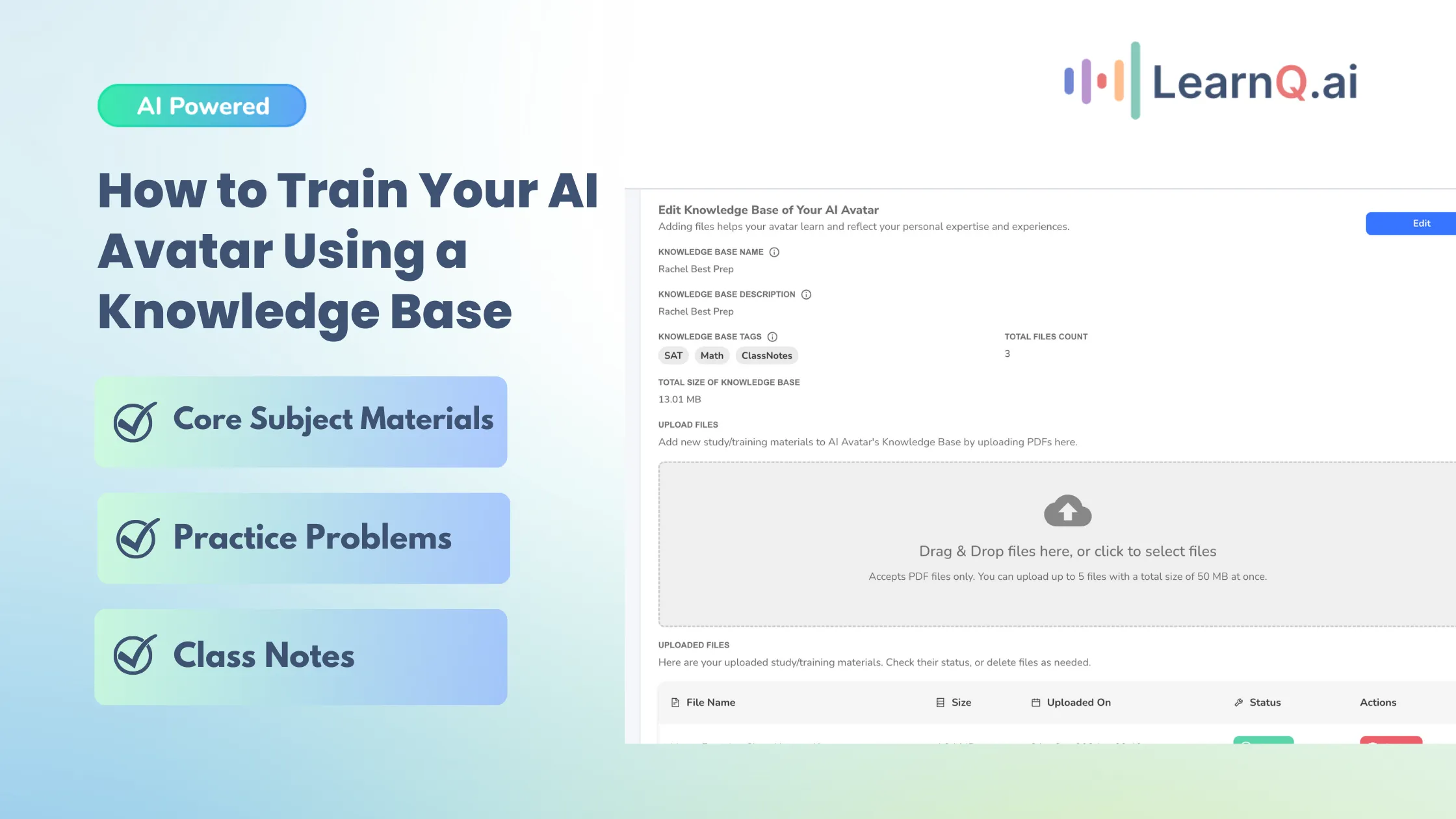
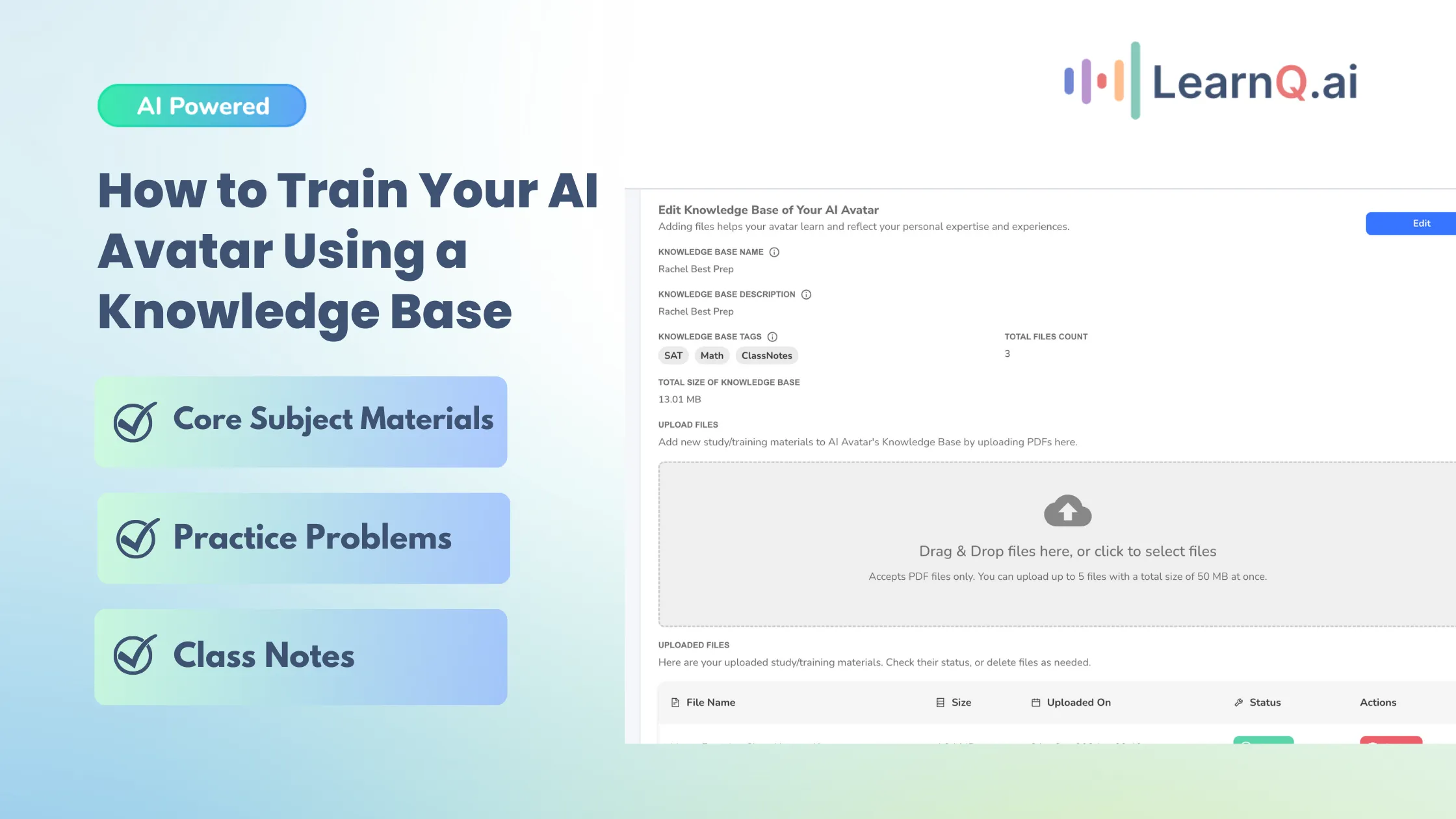
Introduction
Training your AI avatar with a well-structured knowledge base allows it to mimic your expertise, teaching style, and content, offering students a consistent and efficient learning experience. This guide outlines the technical process for uploading and organizing materials into your AI avatar’s knowledge base, maximizing its ability to provide accurate, personalized assistance.
Introduction
Training your AI avatar with a well-structured knowledge base allows it to mimic your expertise, teaching style, and content, offering students a consistent and efficient learning experience. This guide outlines the technical process for uploading and organizing materials into your AI avatar’s knowledge base, maximizing its ability to provide accurate, personalized assistance.
Introduction
Training your AI avatar with a well-structured knowledge base allows it to mimic your expertise, teaching style, and content, offering students a consistent and efficient learning experience. This guide outlines the technical process for uploading and organizing materials into your AI avatar’s knowledge base, maximizing its ability to provide accurate, personalized assistance.
Adding a Knowledge Base to Your AI Avatar
Adding a Knowledge Base to Your AI Avatar
Adding a Knowledge Base to Your AI Avatar
Step 1: Login to the Platform
Login to your account on platform.myvega.ai.
Once logged in, you’ll be directed to the dashboard where you can manage your AI avatar and its settings.
Step 2: Access Settings
From the left-hand menu, select the Settings tab.
Step 3: Navigate to AI Avatar
Under Settings, click on AI Avatar to manage your avatar’s knowledge base and other configuration options.
Step 4: Enter Knowledge Base Name
Description: This is the name displayed to users of this platform when they access the knowledge base.
Example: “Ask VEGA Knowledge Base” or “DSAT Math Resources”
Step 5: Enter Knowledge Base Description
Description: Provide a brief overview of the knowledge base’s purpose and contents. This description helps users understand what to expect from the knowledge base.
Example: “This knowledge base includes study guides and practice problems for the Digital SAT. Designed to help students enhance their problem-solving skills and test preparation.”
Step 6: Enter Knowledge Base Tags
Description: Tags enable better organization and searchability within your knowledge base. Select tags that accurately represent the content you are uploading.
Example: “DSAT, SAT 2024, Math Practice, Lecture Notes”
Step 7: Upload Study/Training Materials
Uploading well-organized materials in PDF format is essential for ensuring your AI avatar can effectively respond to student queries. Only PDF files are accepted, and up to 5 files can be uploaded at once with a total size of 50 MB.
Drag and Drop your files into the upload section or upload files manually.
What Files Should Tutors Upload?
To ensure your AI avatar performs optimally, upload the following types of study/training materials:
Core Subject Material:
Textbooks: Key chapters or full books related to the subjects you teach.
Lecture Notes: Your personal notes or summaries in PDF format.
Study Guides: Condensed guides that provide overviews of important topics.
Practice Problems & Assessments:
Problem Sets: Collections of questions, ranging from beginner to advanced difficulty.
Mock Tests: Simulated quizzes or exams, complete with answer keys.
Worked Solutions: Detailed, step-by-step solutions to problems in a downloadable PDF.
Interactive & Visual Materials:
Infographics and Charts: Visual aids like diagrams to enhance understanding of difficult concepts.
Tutorials: Structured lessons that follow a logical progression of topics.
Reference Materials:
Cheat Sheets: Quick-access formulas, summaries, and key concepts.
Research Papers: Advanced topics or scholarly articles that enhance knowledge depth.
Step 8: Click ‘Create’ to Finalize
Once all files have been uploaded and the necessary details (name, description, tags) have been filled out, click the Create button. The AI avatar will now integrate the uploaded files into its knowledge base.
Step 1: Login to the Platform
Login to your account on platform.myvega.ai.
Once logged in, you’ll be directed to the dashboard where you can manage your AI avatar and its settings.
Step 2: Access Settings
From the left-hand menu, select the Settings tab.
Step 3: Navigate to AI Avatar
Under Settings, click on AI Avatar to manage your avatar’s knowledge base and other configuration options.
Step 4: Enter Knowledge Base Name
Description: This is the name displayed to users of this platform when they access the knowledge base.
Example: “Ask VEGA Knowledge Base” or “DSAT Math Resources”
Step 5: Enter Knowledge Base Description
Description: Provide a brief overview of the knowledge base’s purpose and contents. This description helps users understand what to expect from the knowledge base.
Example: “This knowledge base includes study guides and practice problems for the Digital SAT. Designed to help students enhance their problem-solving skills and test preparation.”
Step 6: Enter Knowledge Base Tags
Description: Tags enable better organization and searchability within your knowledge base. Select tags that accurately represent the content you are uploading.
Example: “DSAT, SAT 2024, Math Practice, Lecture Notes”
Step 7: Upload Study/Training Materials
Uploading well-organized materials in PDF format is essential for ensuring your AI avatar can effectively respond to student queries. Only PDF files are accepted, and up to 5 files can be uploaded at once with a total size of 50 MB.
Drag and Drop your files into the upload section or upload files manually.
What Files Should Tutors Upload?
To ensure your AI avatar performs optimally, upload the following types of study/training materials:
Core Subject Material:
Textbooks: Key chapters or full books related to the subjects you teach.
Lecture Notes: Your personal notes or summaries in PDF format.
Study Guides: Condensed guides that provide overviews of important topics.
Practice Problems & Assessments:
Problem Sets: Collections of questions, ranging from beginner to advanced difficulty.
Mock Tests: Simulated quizzes or exams, complete with answer keys.
Worked Solutions: Detailed, step-by-step solutions to problems in a downloadable PDF.
Interactive & Visual Materials:
Infographics and Charts: Visual aids like diagrams to enhance understanding of difficult concepts.
Tutorials: Structured lessons that follow a logical progression of topics.
Reference Materials:
Cheat Sheets: Quick-access formulas, summaries, and key concepts.
Research Papers: Advanced topics or scholarly articles that enhance knowledge depth.
Step 8: Click ‘Create’ to Finalize
Once all files have been uploaded and the necessary details (name, description, tags) have been filled out, click the Create button. The AI avatar will now integrate the uploaded files into its knowledge base.
Step 1: Login to the Platform
Login to your account on platform.myvega.ai.
Once logged in, you’ll be directed to the dashboard where you can manage your AI avatar and its settings.
Step 2: Access Settings
From the left-hand menu, select the Settings tab.
Step 3: Navigate to AI Avatar
Under Settings, click on AI Avatar to manage your avatar’s knowledge base and other configuration options.
Step 4: Enter Knowledge Base Name
Description: This is the name displayed to users of this platform when they access the knowledge base.
Example: “Ask VEGA Knowledge Base” or “DSAT Math Resources”
Step 5: Enter Knowledge Base Description
Description: Provide a brief overview of the knowledge base’s purpose and contents. This description helps users understand what to expect from the knowledge base.
Example: “This knowledge base includes study guides and practice problems for the Digital SAT. Designed to help students enhance their problem-solving skills and test preparation.”
Step 6: Enter Knowledge Base Tags
Description: Tags enable better organization and searchability within your knowledge base. Select tags that accurately represent the content you are uploading.
Example: “DSAT, SAT 2024, Math Practice, Lecture Notes”
Step 7: Upload Study/Training Materials
Uploading well-organized materials in PDF format is essential for ensuring your AI avatar can effectively respond to student queries. Only PDF files are accepted, and up to 5 files can be uploaded at once with a total size of 50 MB.
Drag and Drop your files into the upload section or upload files manually.
What Files Should Tutors Upload?
To ensure your AI avatar performs optimally, upload the following types of study/training materials:
Core Subject Material:
Textbooks: Key chapters or full books related to the subjects you teach.
Lecture Notes: Your personal notes or summaries in PDF format.
Study Guides: Condensed guides that provide overviews of important topics.
Practice Problems & Assessments:
Problem Sets: Collections of questions, ranging from beginner to advanced difficulty.
Mock Tests: Simulated quizzes or exams, complete with answer keys.
Worked Solutions: Detailed, step-by-step solutions to problems in a downloadable PDF.
Interactive & Visual Materials:
Infographics and Charts: Visual aids like diagrams to enhance understanding of difficult concepts.
Tutorials: Structured lessons that follow a logical progression of topics.
Reference Materials:
Cheat Sheets: Quick-access formulas, summaries, and key concepts.
Research Papers: Advanced topics or scholarly articles that enhance knowledge depth.
Step 8: Click ‘Create’ to Finalize
Once all files have been uploaded and the necessary details (name, description, tags) have been filled out, click the Create button. The AI avatar will now integrate the uploaded files into its knowledge base.
An AI System to Grow Your Revenue by 3X
Generate leads and improve conversions, while reducing operational overheads - with VEGA AI
An AI System to Grow Your Revenue by 3X
Generate leads and improve conversions, while reducing operational overheads - with VEGA AI
An AI System to Grow Your Revenue by 3X
Generate leads and improve conversions, while reducing operational overheads - with VEGA AI
How the AI Avatar Uses the Knowledge Base
How the AI Avatar Uses the Knowledge Base
How the AI Avatar Uses the Knowledge Base
After adding your materials, the AI avatar will index and analyze the content to provide tailored responses to students based on the topics covered. This improves its ability to:
Deliver accurate and context-relevant answers.
Assist with complex problem-solving and step-by-step explanations.
Offer personalized study recommendations based on the uploaded materials.
In essence, your AI avatar will act as a virtual extension of your teaching style, offering consistency and clarity to students without requiring constant oversight.
After adding your materials, the AI avatar will index and analyze the content to provide tailored responses to students based on the topics covered. This improves its ability to:
Deliver accurate and context-relevant answers.
Assist with complex problem-solving and step-by-step explanations.
Offer personalized study recommendations based on the uploaded materials.
In essence, your AI avatar will act as a virtual extension of your teaching style, offering consistency and clarity to students without requiring constant oversight.
After adding your materials, the AI avatar will index and analyze the content to provide tailored responses to students based on the topics covered. This improves its ability to:
Deliver accurate and context-relevant answers.
Assist with complex problem-solving and step-by-step explanations.
Offer personalized study recommendations based on the uploaded materials.
In essence, your AI avatar will act as a virtual extension of your teaching style, offering consistency and clarity to students without requiring constant oversight.
Transform Your Education Business with VEGA AI
Automate test creation, reduce costs, and boost student engagement
Transform Your Education Business with VEGA AI
Automate test creation, reduce costs, and boost student engagement
Put AI to Work for Your Test-Prep
Save weeks of manual work—generate complete syllabus, question banks, and assessments in minutes with VEGA AI.
Put AI to Work for Your Test-Prep
Save weeks of manual work—generate complete syllabus, question banks, and assessments in minutes with VEGA AI.
End Note
By training your AI avatar with a well-structured knowledge base, you unlock a new level of efficiency, accuracy, and personalized interaction with your students. Whether you’re new to AI avatars or an existing user, the potential to scale your teaching and offer consistently high-quality support is now within reach.
New Users: Ready to take the first step? Book a Demo today and see how your AI avatar can revolutionize your tutoring sessions.
Existing Users: Stay ahead by keeping your AI avatar up-to-date. Update your knowledge base with the latest materials to ensure the best possible learning experience for your students.
End Note
By training your AI avatar with a well-structured knowledge base, you unlock a new level of efficiency, accuracy, and personalized interaction with your students. Whether you’re new to AI avatars or an existing user, the potential to scale your teaching and offer consistently high-quality support is now within reach.
New Users: Ready to take the first step? Book a Demo today and see how your AI avatar can revolutionize your tutoring sessions.
Existing Users: Stay ahead by keeping your AI avatar up-to-date. Update your knowledge base with the latest materials to ensure the best possible learning experience for your students.
End Note
By training your AI avatar with a well-structured knowledge base, you unlock a new level of efficiency, accuracy, and personalized interaction with your students. Whether you’re new to AI avatars or an existing user, the potential to scale your teaching and offer consistently high-quality support is now within reach.
New Users: Ready to take the first step? Book a Demo today and see how your AI avatar can revolutionize your tutoring sessions.
Existing Users: Stay ahead by keeping your AI avatar up-to-date. Update your knowledge base with the latest materials to ensure the best possible learning experience for your students.
Share Blog
Share Blog
Are You a Tutor or a Test Prep Institute?
Give your students a Duolingo-like platform with Shopify-like customization for tutors and test prep institutes.
Share Blog
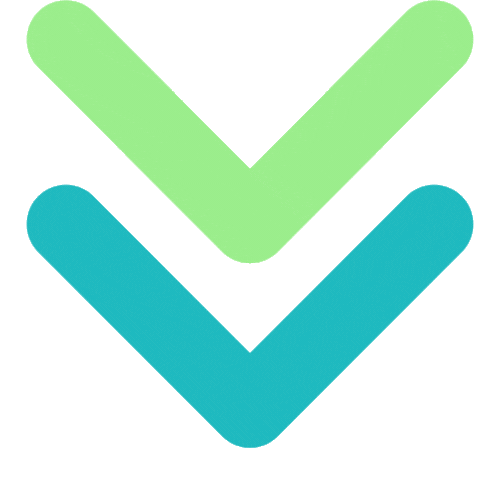
VEGA AI
VEGA is the Virtual Entity for Guidance and Assistance specifically designed AI agents to guide and assist you in any task that you perform.
support@myvega.ai
Trending Blogs
Newsletter
Subscribe to our newsletter for a curated dose of product updates and exclusive content delivered straight to your inbox.
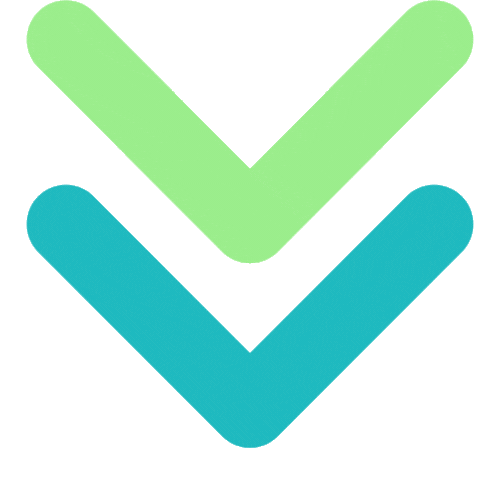
VEGA AI
VEGA is the Virtual Entity for Guidance and Assistance specifically designed AI agents to guide and assist you in any task that you perform.
support@myvega.ai
Trending Blogs
Newsletter
Subscribe to our newsletter for a curated dose of product updates and exclusive content delivered straight to your inbox.
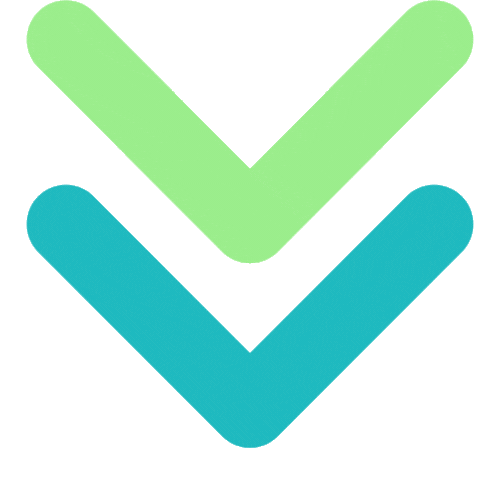
VEGA AI
VEGA is the Virtual Entity for Guidance and Assistance specifically designed AI agents to guide and assist you in any task that you perform.
support@myvega.ai
Trending Blogs
Newsletter
Subscribe to our newsletter for a curated dose of product updates and exclusive content delivered straight to your inbox.
AI Tools
© 2024 All rights reserved LearnQ Inc.
AI Tools
© 2024 All rights reserved LearnQ Inc.
AI Tools
© 2024 All rights reserved LearnQ Inc.